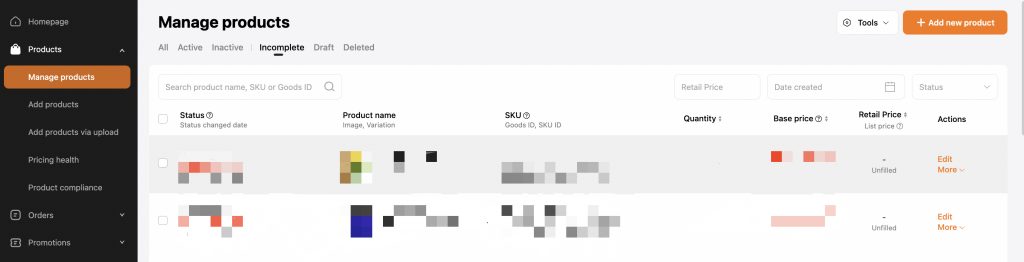Temu, one of the fastest-growing e-commerce platforms globally, is attracting merchants from all over the world. Whether you’re a merchant based in the U.S. or Europe, you can now set up a shop on Temu and sell directly to a global audience. In this article, we’ll provide a detailed guide on how to sell your products on Temu, from registration to successful operation.
1. Click the ‘Add new product’ button. After completing the five steps and submitting the information, the item’s information will be reviewed for any problems such as price verification. At this time, the item’s status is “incomplete”.
2. After the item has passed the review and price verification, and the item is still in stock, the item’s status will be changed to “active”.
3. Active items’ base price, close listing, and product information can still be modified. It is important to note that your edits and modifications to the items on sale (including prices, pictures, titles, descriptions and other information) will be updated in the item list only after they are approved by the platform.
How to add new product
1. Go to the homepage

2. Select a category
Select a category and fill in item-related information. Please be sure to fill in the category information correctly according to the requirements. Misplacing the category will affect the sale of the goods.
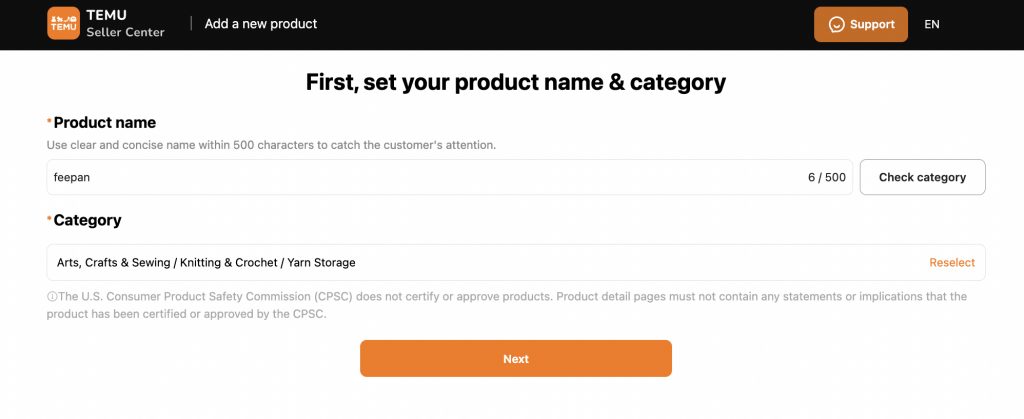
3. Edit the item’s information
Step 1. Item Description
1.1 Fill in the basic descriptive information of the item. If you re-select the category, all content that has already been filled in will be cleared.
1.2 If you need to add brand information to your products, you must first complete the brand qualification certification. Click ‘Add Trademark certificate’ to add this information.
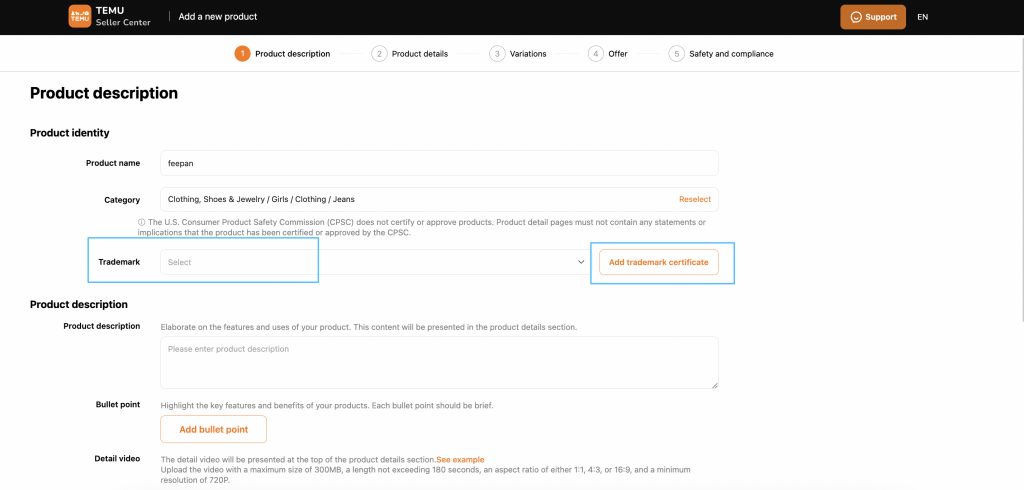
Step 2. Item Details
2.1 Fill in the non-sale attribute information of the product
2.2 If merchants want to list products with MFI/HDMI interfaces, they must first complete the interface qualification information certification. Click ‘Go and file’ to add this information
Step 3. Product Valuations
3.1 Select the specification to set the SKU variant information.
The Base Price will be used as the supply price for the platform’s item price verification, and the List Price will be used as the recommended retail price for the underlined price on the item details page;
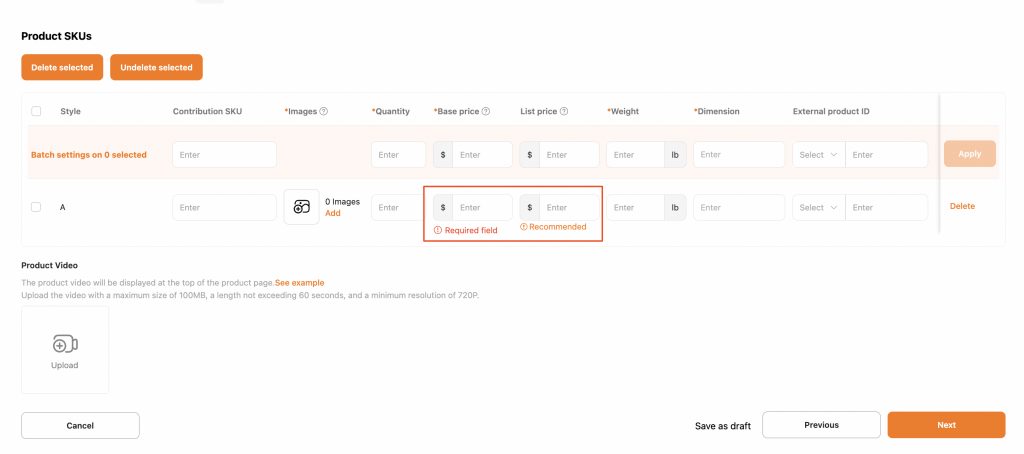
Step 4. Item supply (Offer)
4.1 The item must be linked to the shipping template before the item can be listed. You must
add the shipping template and link the corresponding shipping template to the item here. Click ‘Add shipping template’ to add it.
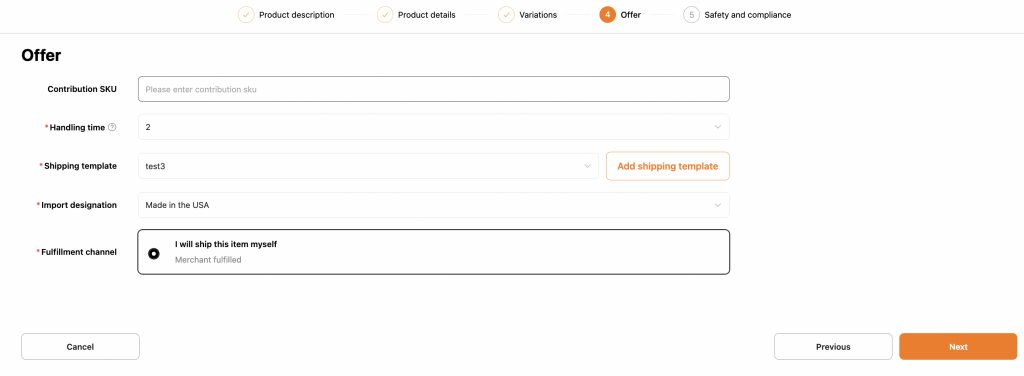
Step 5. Safety and Compliance
5.1 Upload the required compliance information and documents
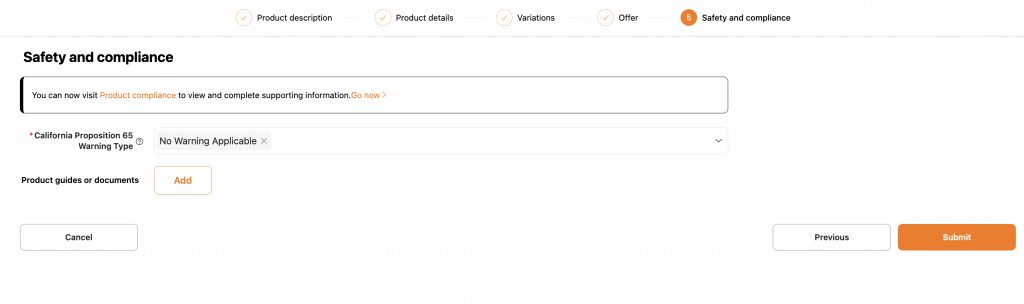
5.2 After filing, click ‘Submit’ to complete the listing, and the item will enter the price verification
process. Click ‘Manage Product’ -> ‘Incomplete’ to view the product list and its status.